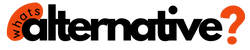Online Photoshop Alternative: Are you tired of being restricted by expensive software licenses or incompatible file formats when it comes to your creative projects? Look no further! Welcome to the ultimate guide on Online Photoshop Alternative – a powerful online alternative to Adobe Photoshop (Photopea) that offers seamless editing capabilities without the hefty price tag.
Online Photoshop Alternative – Use Photoshop Online Free Without Download
Whether you’re a seasoned professional or a budding enthusiast, Photopea provides a versatile platform to use photoshop online free without download.
Interface and Startup
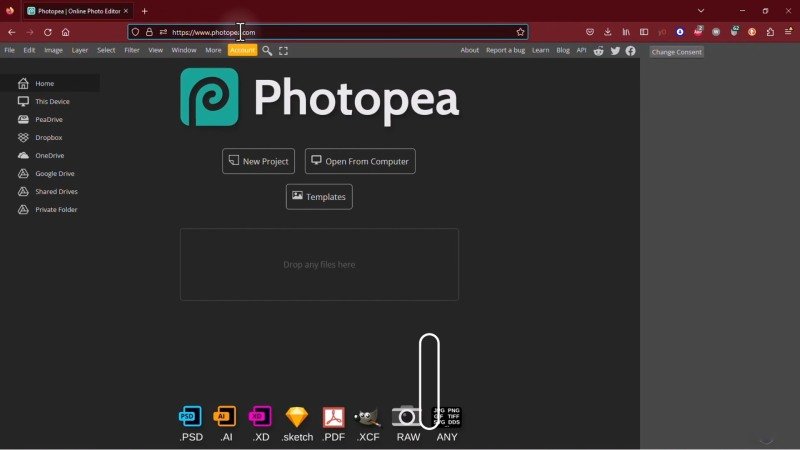
Upon opening Photopea, you’ll find a familiar interface similar to Photoshop. You can log in for free by accessing the Account option. To start working, you have several options:
- Create a new PSD document: With the New Project option, you can start a new project from scratch, setting the dimensions and resolution according to your requirements.
- Open existing files: Whether it’s a PSD document from Photoshop or any other image file, you can easily open them using the Open From Computer option.
- Templates: Access a variety of pre-made templates to jumpstart your projects and save time.
- Drag and drop: Simply drag and drop any file onto the interface to begin editing immediately.
Main Preview
The central workspace displays a large preview of your selected document. Use keyboard shortcuts like ALT + mouse wheel to zoom and Spacebar to pan around. To resize your document, utilize the Crop Tool, adjusting the grid as desired and applying changes with ease.
Crop Tool
To resize the document, use the Crop Tool. Adjust the grid by dragging its nodes, rotate it by dragging from outside, and define the cropped region directly by clicking and dragging. Apply or cancel the crop as needed.
Bitmap Editing
Delve into image editing with Photopea’s robust bitmap editing tools. Brushing tools enable seamless edits, while the Healing and Clone tools allow for precise corrections. Don’t forget to leverage shortcuts like CTRL + Z for undoing actions and utilize the History panel for navigating through edits.
Healing/Clone Tool
Correct imperfections using the Healing Brush or Clone Tool. Hold down the ALT key to set a reference point, then brush over the area to apply corrections.
Brushing Tools
From adding blurriness to enhancing brightness, Photopea offers a range of brushing tools to cater to your editing needs. Experiment with the Brush, Pencil, Smudge, Dodge, Burn, and Sponge tools to achieve desired effects.
Gradient, Eraser Tools
Drop gradients using the Gradient Tool and delete pixels with the Eraser Tool. Adjust settings according to your preferences.
Vector, Pen Tools
Take your editing to the next level with vector drawings using Photopea’s Shape and Pen tools. Customize shapes, adjust fill colors, and master the art of vector manipulation for precise and scalable designs.
Bitmap to Vector
Convert bitmap images to vector objects using the Vectorize bitmap option under the Image menu.
Text Tools
Incorporate text seamlessly into your designs using the Text Tool, complete with options for font styling, size adjustments, and more. Note that some brush tools may not work on vectors, necessitating rasterization for compatibility.
Layers Panel
Efficiently manage your layers using the Layers panel, toggling visibility and locking layers as needed. Utilize the Move Tool for easy layer manipulation and explore transformative options for scaling, rotating, and distorting layers.
Move & Transform
Move and transform layers using the Move Tool. Scale, rotate, and distort layers as needed.
Selection Tools
Refine your edits with Photopea’s selection tools, enabling precise selection and modification of image regions. Whether you’re cutting and pasting selections or refining brush tool limits, these tools are indispensable for detailed edits.
Picture In Picture
Easily integrate images from other documents or import stock images using selection tools, enhancing the versatility of your designs.
Blending Options
Add depth and visual appeal to your designs with blending options and adjustment layers. Explore a plethora of effects and color corrections to elevate your creations.
Adjustment Layers
Make color corrections using adjustment layers. Apply brightness, contrast, color curves, saturation, and more.
Save and Export
Ensure your hard work is preserved by saving or exporting your document in various formats. Whether you’re saving locally or exporting for online storage or printing, Photopea provides seamless options for preserving your edits.
FAQ
Is Photopea free to use?
Yes, Photopea is free to use photoshop online free without download, with no subscription required. Simply visit the website and start editing your images right away.
Can I use Photopea offline?
Yes, Photopea works offline as well, allowing you to edit your images even when you don’t have an internet connection.
Can I import Photoshop files into Photopea?
Yes, you can easily import PSD files from Adobe Photoshop into Photopea and continue editing them seamlessly.
Does Photopea support layers like photoshop?
Yes, Photopea supports layers, enabling you to organize and manipulate different elements of your design efficiently.
Can I save my work in different file formats?
Yes, you can save your work in various file formats, including PSD, JPG, PNG, and SVG, making it easy to share or print your designs.
Is Photopea suitable for professional use?
Yes, Photopea is a powerful tool that offers a wide range of features comparable to Adobe Photoshop, making it suitable for both professional and amateur users alike.
Can I access Photopea on mobile devices?
Yes, Photopea is compatible with various devices, including laptops, tablets, and smartphones, allowing you to edit your images on the go.
Conclusion
With Photopea’s versatile toolset and intuitive interface, you’re equipped to tackle any editing project with confidence. Whether you’re a seasoned designer or a novice enthusiast, Photopea empowers you to unleash your creativity without limitations. Start exploring today and unlock the full potential of this remarkable online Photoshop alternative.
This Online Photoshop Alternative offers a comprehensive set of tools and features for image editing and manipulation. Experiment with different options to unleash your creativity and achieve stunning results. Thank you for joining us in this Photopea tutorial.