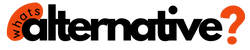Top Best Microsoft Word Alternative for iPad: Most users around the world use a product from Microsoft to create and edit texts. Someone buys it, someone pirates it, but the fact remains a fact.
Microsoft Word is one of the most popular text editors in the world. They are taught to use it in schools and institutes.
Most employers choose it for work computers. Therefore, users do not even have a question about what can replace it and whether it is necessary to do so.
Key Takeaways:
- Microsoft Word is the go-to for creating and editing text worldwide.
- Many only use a fraction (about 30%) of Word’s features for basic text tasks.
- Google Docs is a good alternative for simple text tasks, offering collaboration, compatibility with Word, and no need for extra installations.
- MyOffice Documents is a free alternative with a similar feel to Word, plus it lets you add audio comments.
- OfficeSuite has advanced Word-like features but costs. Check if you need those extras before subscribing.
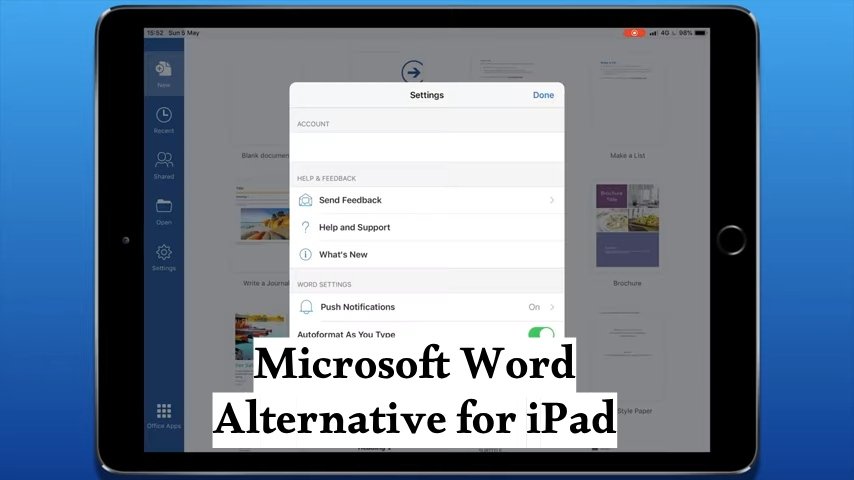
Microsoft Word Alternative for iPad
But, having started to actively work with texts, I began to think: do I need all the functionality of Microsoft Word?
If you’re on iPad, try Google Docs for free and easy text editing, or MyOffice for a familiar feel. OfficeSuite has more features but costs extra.
The most surprising thing is that no. If you think so, then the majority of users of the Microsoft package do not need anything other than creating text, basic formatting, adding tables and images.
Let’s see what Microsoft Word alternatives on iPad exist that can replace it absolutely painlessly.
1. Google Docs
From the very beginning of my acquaintance with computers, I could not imagine how I could give up Windows and Microsoft Office.
And if over time I switched to macOS and giving up “windows” was absolutely painless, then Office is with me on all devices. And then I realized that its functionality is not even used by 30%.
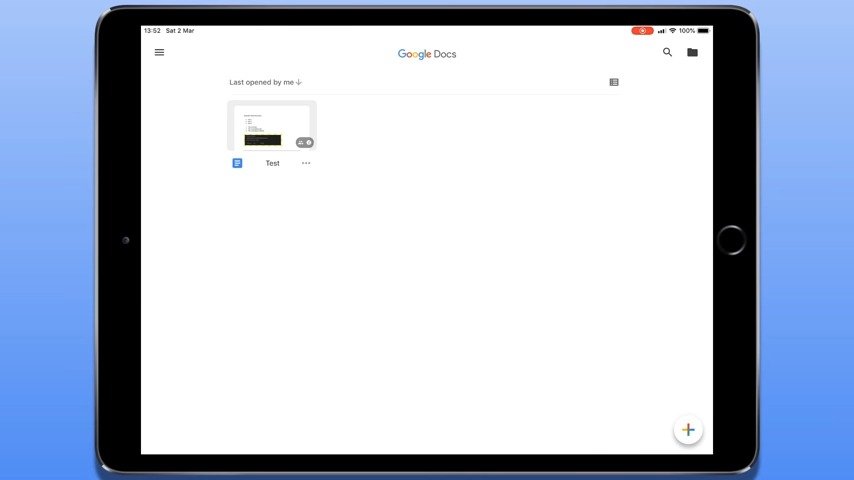
I don’t create cross-references in documents and heavy tables of contents, I don’t make huge multi-level lists and I don’t write macros. Even adding tables looks like creating one from standard layouts.
If you think about it, most users use Microsoft Office programs only for some basic creation and editing. Of course, there are users who use all the capabilities of the same Microsoft Word to the fullest.
But there are not many such people and they are rather professionals who need such things. Thus, I came to the decision to remove Word from the tablet and try some alternative.
I immediately decided to choose Google Docs. The main reason for choosing this particular editor was the ability to collaborate with text and the complete absence of any in-app purchases. And the most important thing is that you can work in them without installing any programs on your computer or tablet.
Since my iPad only has 32 GB, free memory is worth its weight in gold. That is why such an opportunity becomes, in fact, decisive.
All documents are synchronized on devices via Google Drive, so there have never been any problems with saving data. Google Docs has basic text editing capabilities:
- Create bulleted and numbered lists.
- Selection of headings of different levels.
- Formatting paragraphs.
- Change text style and font.
- Adding tables and images.
These are all the features that any average user needs. Moreover, they work quite accurately and correctly. But the main thing is that without any problems you can provide access to the text to absolutely any person who has the Internet. No specialized software is needed.
You just need to open access, select a role: reader, commentator or editor and send a link. After this, depending on the role, the recipient will be able to either simply read your text, or comment on individual parts of it, or make changes directly to the text.
For many, it will also be important that a document created in Google Docs can be saved in Microsoft Word format and sent to other users by email. At the same time, it will open for them in Word without any compatibility problems.
Overall, Google Docs is a great text editor that I wholeheartedly encourage everyone to try. You definitely won’t regret it. And most importantly, you can refuse the paid Microsoft Word.
2. MyOffice Documents
For those who for some reason do not want to use Google Docs, but still need to replace Microsoft Word, I advise you to take a closer look at the MyOffice Documents app.
In terms of functionality, it is very close to both GoogleDoc and Word. The most important thing is that the app was developed by a Russian company, and no sanctions or withdrawal from our country in this situation apply to it.
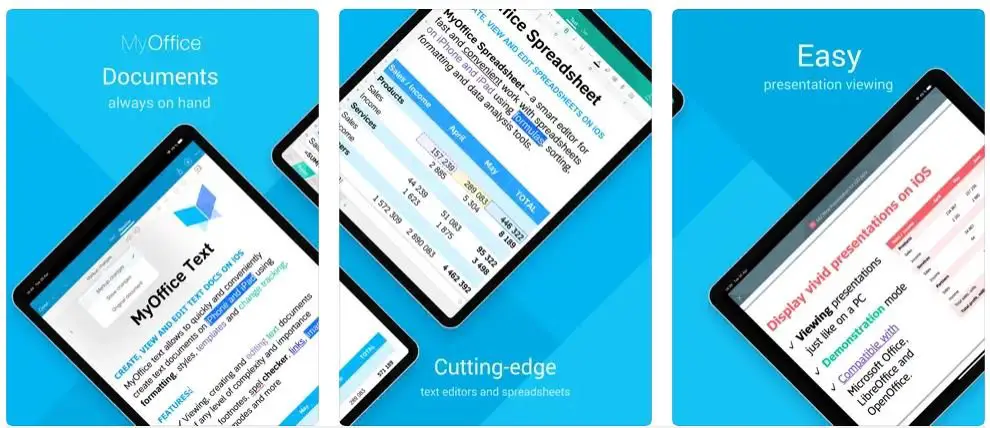
You can easily get used to its capabilities and appearance, without fear that after some time the program will simply become unavailable.
All basic text formatting options are available in the program. The appearance is very close to Microsoft Word. The document is created immediately in .docx format and allows you to easily share it.
What some users might like is the ability to add audio commentary to parts of your file. The most important thing is that the app is absolutely free and there are no in-app purchases.
And, by the way, it does not require Internet access to work.
3. OfficeSuite docs & PDF editor
For those who need functionality similar to Word, but for some reason don’t want to use Microsoft software, you can try OfficeSuite.
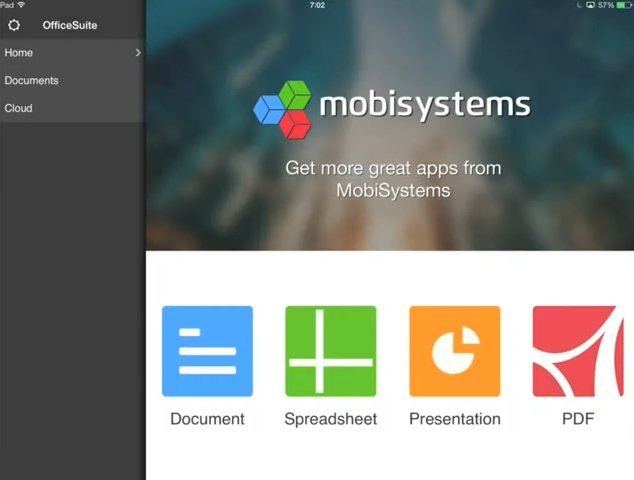
The app allows you to view any office documents for free, but you can edit them only by subscribing. A subscription costs $29.99 per year and unlocks the full functionality of the app. For this amount you will receive:
- Ability to work with all office formats, including PDF conversion. All text editing capabilities similar to previous programs are included in the subscription.
- 50 GB in Mobi Drive cloud.
- More than 250 formulas for working with tables.
- Digital signature of PDF files.
- Improved animations and presenter mode for presentations.
In general, almost everything is the same as what Microsoft provides when purchasing or subscribing to its office suite.
This is a pretty good offer, but I advise you to understand exactly whether you need all these features or whether you can still limit yourself to free apps.
It’s unlikely that anyone wants to pay for something they don’t use. If there are any doubts, the program has a free three-day promotional period during which you will definitely decide whether to renew your subscription.
Conclusion
To sum it up, while Microsoft Word is a heavyweight, most of us don’t need all its fancy features. Simple alternatives like Google Docs, MyOffice, or OfficeSuite can get the job done without the extra fuss and cost.
So, don’t be afraid to break free from the Word habit and explore these user-friendly options—it might just make your writing life a whole lot simpler!